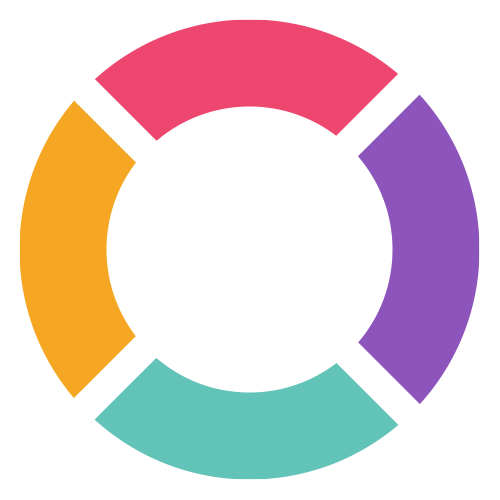Most popular
How to work with Tags?
Tags are one of the basic tools for organizing documents. When working with tags in Keepmark, you can start by defining a list of tags for a given workspace, or simply create them by assigning to documents right away. All tags assigned to documents will be visible in the application's side-bar, allowing you to quickly filter the list of documents to selected subjects.
How to start using Keepmark? (Quick start guide)
You will find a short guide how to get started with Keepmark in the attached video.
What is a textpack file?
Simplifying, Textpack is a markdown file, plus optional image files, packed into single zip file.
How to work with External Tools?
In Keepmark you can configure other external tools to work with. Mainly, I can be other applications, or shell scripts run for the selected document. Before you start you should configure them in Application Settings.
How To Request A Refund?
You can ask for a refund at any time within 14 days of purchase. Just email me at [email protected].
How to work with activity feed?
Activity feed is one of dashboard widgets. It displays your recent activity within selected Workspace.
How to add relations to selected document?
In Keepmark you can add relations for an existing document, to other documents, tasks, or people. This can be done through the side panel of an open document.
Why did I get the second key?
The two-key mechanism allows you to cancel the purchase in case of a refund request.
How to enable spell check?
Keepmark has support for spell checking when creating notes. To enable this functionality, you must first go to the app's settings and download the dictionaries of your choice.
How to configure workspace synchronization?
You will find a short guide how to configure workspace synchronization in the attached video.